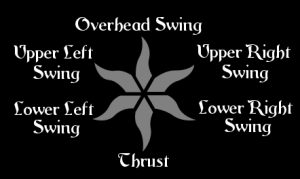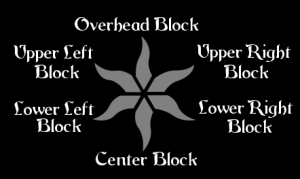Difference between revisions of "SO:Combat System"
(→Player: Foot Combat Controls) |
(→Shooting Controls) |
||
| (2 intermediate revisions by the same user not shown) | |||
| Line 2: | Line 2: | ||
= Player: Foot Combat Controls = | = Player: Foot Combat Controls = | ||
| − | [[File:UI CombatReticle estoile.gif|200px|thumb|right|The Combat Reticle that should appear on the screen when the Player unsheaths a Melee Weapon. The white is determined by placement of Mouse on the screen.<br><br>'''NOTE:''' If the Combat Reticle isn't animated (grey on a black background with each of the 6 points blinking white), then please click this image to see it animated.]] | + | [[File:UI CombatReticle estoile.gif|200px|thumb|right|The Combat Reticle that should appear on the screen when the Player unsheaths a Melee Weapon. The white is determined by placement of the Mouse on the screen.<br><br>'''NOTE:''' If the Combat Reticle isn't animated (grey on a black background with each of the 6 points blinking white), then please click this image to see it animated.]] |
These are the ''currently planned'' Combat Controls we want for the '''Player Character''': | These are the ''currently planned'' Combat Controls we want for the '''Player Character''': | ||
| Line 121: | Line 121: | ||
=== Shooting Controls === | === Shooting Controls === | ||
[WIP] | [WIP] | ||
| + | |||
| + | * You need to have a '''Bow''' equipped in ''at least'' [[SO:Equipment#Equipment Slots (Weapons)|1 of the 2 '''Back Weapon Slots''', and a '''Quiver''' equipped in '''Belt Slot 1'''.]] | ||
| + | * You need to ''unsheath'' the '''Bow''' by clicking the <code>3</code> or <code>5</code> (the hotkeys of the 2 '''Back Weapon Slots'''), and click it again to ''sheath'' it (like with '''Melee Weapons'''). | ||
| + | * There will be several different types of '''Arrows'''. While the '''Bow''' is ''unsheathed'', you can scroll the <code>Mouse Wheel Up/Down</code> to change between the '''Arrows''' stored in your '''Quiver'''. | ||
| + | * To '''''Nock''''' the currently selected '''Arrow''' into the '''Bow''', you need to <code>Left Mouse Button (LMB) Hold</code>. | ||
| + | * To '''''Shoot'''' the ''nocked'' '''Arrow''' in the '''Bow''', <code>LMB Release</code>. | ||
| + | ** Arrows should have physics behind them, with randomization in their Firing Ark (Skill Levels should help offset the randomization). | ||
| + | * The ''longer'' an '''Arrow''' is '''''nocked''''' in the '''Bow''', the ''worse'' the aim will be. Also ''moving'' before '''Shooting''' should also make your aim worse. | ||
| + | * There should be a random chance with whether the '''Arrow''' will break upon contact with anything. Characters can collect '''Arrows''' that haven't broken. | ||
=== Throwing Controls === | === Throwing Controls === | ||
Latest revision as of 20:24, 2 October 2020
The Combat System will explain how the combat in The Lays of Althas: Sundered Order works.
Contents
Player: Foot Combat Controls

NOTE: If the Combat Reticle isn't animated (grey on a black background with each of the 6 points blinking white), then please click this image to see it animated.
These are the currently planned Combat Controls we want for the Player Character:
Melee Controls
Lock-On Control System
These are the combat controls planned for locking onto a target, and then the Combat Controls once locked on.
Targeting Controls
| Action | Control | Notes |
|---|---|---|
| Lock On/Off Target | MMB Click | When not Locked On, click MMB once to Lock On to nearest target. When Locked On, click MMB once to Lock Off target. Currently, clicking MMB several times in a row did freeze the Demo, caused a Fatal Error pop-up and crashed the Demo. Being able to click MMB when a target wasn’t near allowed the reticle to come up, which allowed me to perform attacks. Still has the crazy camera swinging issue. If we want this feature, I think we need for camera swinging to slow down a lot (this will only be for if you aren’t locked onto a target). |
| Switch to Right Target | Q | When Locked On, switch to right-most target |
| Switch to Left Target | E | When Locked On, switch to left-most target |
Melee Weapon Attacks
| Action | Control | Notes |
|---|---|---|
| Overhead Swing | Mouse Movement Up + LMB (click) | |
| Upper Right Swing | Mouse Movement Up-Right + LMB (click) | |
| Lower Right Swing | Mouse Movement Down-Right + LMB (click) | |
| Upper Left Swing | Mouse Movement Up-Left + LMB (click) | |
| Lower Left Swing | Mouse Movement Down-Left + LMB (click) | |
| Thrust | Mouse Movement Center + LMB (click) |
Melee Weapon Blocks
Blocking: You hold to block in a direction. If you have a Shield, you will block with your Shield. If you have no Shield, you will block with your Weapon. Release to let go of holding up your Weapon/Shield to block.
| Action | Control | Notes |
|---|---|---|
| Overhead Block | Mouse Movement Up + RMB (hold) | Blocks Overhead Swings |
| Upper Right Block | Mouse Movement Up-Right + RMB (hold) | Blocks Upper Right Swings |
| Lower Right Block | Mouse Movement Down-Right + RMB (hold) | Blocks Lower Right Swings |
| Upper Left Block | Mouse Movement Up-Left + RMB (hold) | Blocks Upper Left Swings |
| Lower Left Block | Mouse Movement Down-Left + RMB (hold) | Blocks Lower Left Swings |
| Center Block | Mouse Movement Center + RMB (hold) | Blocks Thrusts |
Locked Camera Control System
These are the combat controls planned for when you do not want to Lock-On to a target (in which you will need to Lock the Camera), and then the Combat Controls once the camera is locked.
Camera Lock
| Action | Control | Notes |
|---|---|---|
| Lock Camera (for Weapon Attacks) |
LMB (hold) | To Lock Camera, Hold LMB |
| Unlock Camera (for Weapon Attacks) |
LMB (release) | To Unlock Camera, Release LMB |
| Lock Camera (for Weapon Blocks) |
RMB (hold) | To Lock Camera, Hold RMB Blocks once per action |
| Unlock Camera (for Weapon Blocks) |
RMB (release) | To Unlock Camera, Release RMB |
Melee Weapon Attacks
| Action | Control | Notes |
|---|---|---|
| Overhead Swing | LMB (hold) + Mouse Movement Up | |
| Upper Right Weapon Swing | LMB (hold) + Mouse Movement Up-Right | |
| Lower Right Weapon Swing | LMB (hold) + Mouse Movement Down-Right | |
| Upper Left Weapon Swing | LMB (hold) + Mouse Movement Up-Left | |
| Lower Left Weapon Swing | LMB (hold) + Mouse Movement Down-Left | |
| Thrust | LMB (hold) + Mouse Movement Center |
Melee Weapon Blocks
You hold to block in a direction, and release to let go of holding the Weapon or Shield up.
| Action | Control | Notes |
|---|---|---|
| Overhead Block | RMB (hold) + Mouse Movement Up | Blocks Overhead Swings |
| Upper Right Block | RMB (hold) + Mouse Movement Up-Right | Blocks Upper Right Swings |
| Lower Right Block | RMB (hold) + Mouse Movement Down-Right | Blocks Lower Right Swings |
| Upper Left Block | RMB (hold) + Mouse Movement Up-Left | Blocks Upper Left Swings |
| Lower Left Block | RMB (hold) + Mouse Movement Down-Left | Blocks Lower Left Swings |
| Center Block | RMB (hold) + Mouse Movement Center | Blocks Thrusts |
Ranged Controls
Shooting Controls
[WIP]
- You need to have a Bow equipped in at least 1 of the 2 Back Weapon Slots, and a Quiver equipped in Belt Slot 1.
- You need to unsheath the Bow by clicking the
3or5(the hotkeys of the 2 Back Weapon Slots), and click it again to sheath it (like with Melee Weapons). - There will be several different types of Arrows. While the Bow is unsheathed, you can scroll the
Mouse Wheel Up/Downto change between the Arrows stored in your Quiver. - To Nock the currently selected Arrow into the Bow, you need to
Left Mouse Button (LMB) Hold. - To Shoot' the nocked Arrow in the Bow,
LMB Release.- Arrows should have physics behind them, with randomization in their Firing Ark (Skill Levels should help offset the randomization).
- The longer an Arrow is nocked in the Bow, the worse the aim will be. Also moving before Shooting should also make your aim worse.
- There should be a random chance with whether the Arrow will break upon contact with anything. Characters can collect Arrows that haven't broken.
Throwing Controls
[WIP]
Player: Mounted Combat Controls
Melee Controls
[WIP]
Ranged Controls
Shooting Controls
[WIP]
Throwing Controls
[WIP]
NPC Combat AI
[WIP]