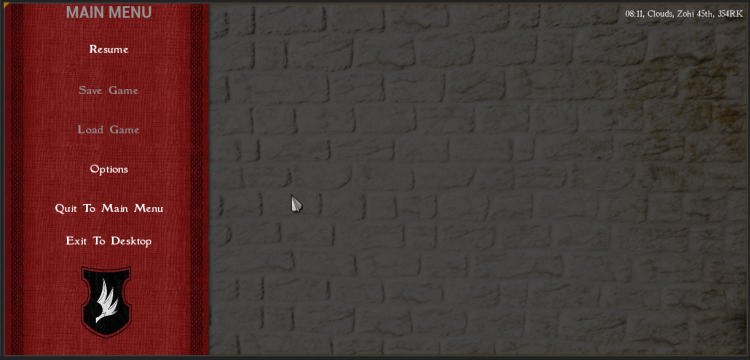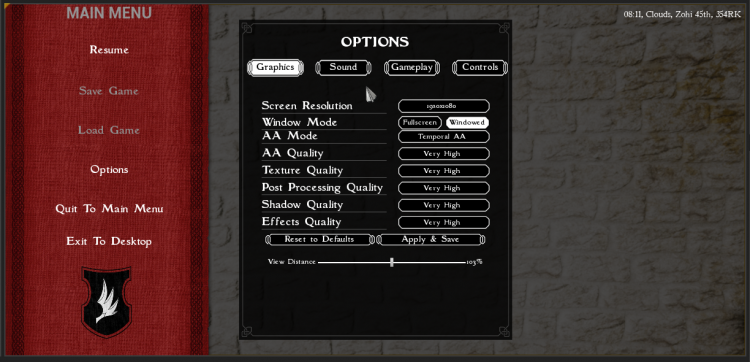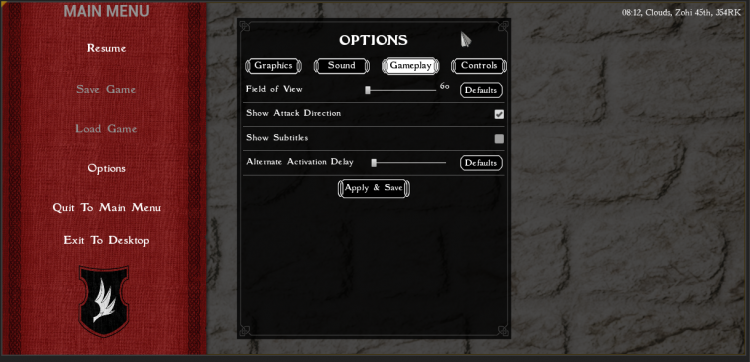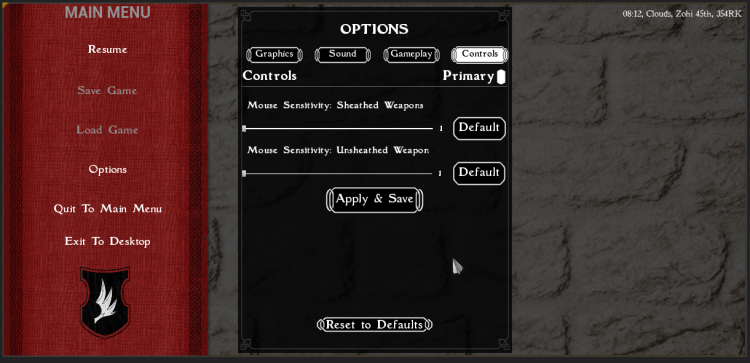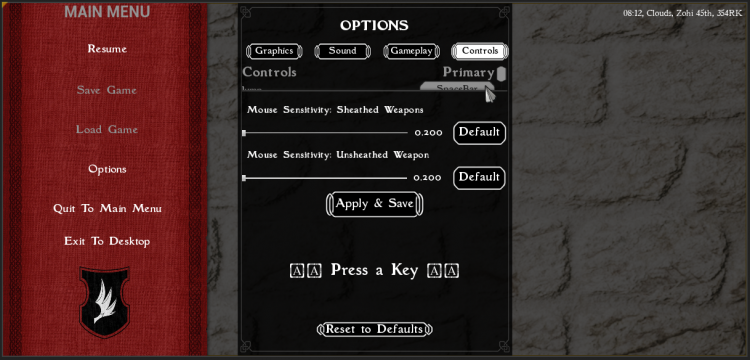Difference between revisions of "SO:Pause Menu"
m |
m (→Secondary?) |
||
| (14 intermediate revisions by the same user not shown) | |||
| Line 1: | Line 1: | ||
| − | The '''Pause Menu''' comes up in [[The Lays of Althas: Sundered Order]] when the game is paused. This occurs when the | + | [[File:PauseMenu.png|750px|thumb|right|Pause Menu, after clicking <code>L</code> key]] |
| + | The '''Pause Menu''' comes up in [[The Lays of Althas: Sundered Order]] when the game is paused. This occurs when the <code>L</code> key is clicked. This pauses the game. | ||
| − | Currently you can change the '''''Graphic Options''''' and '''''Gameplay Options'''''. '''''Controls''''' can be ''somehwat'' altered. There are no '''''Sound | + | Currently you can change the '''''Graphic Options''''' and '''''Gameplay Options'''''. '''''Controls''''' can be ''somehwat'' altered. There are no '''''Sound''''' Options at this time. |
'''''Saving''''' and '''''Loading''''' are planned future features. | '''''Saving''''' and '''''Loading''''' are planned future features. | ||
| − | ==Resume | + | '''NOTE:''' Any Pause Menu settings set are saved even after quitting the game. |
| − | Clicking the '''<code>Resume | + | |
| + | ==Resume== | ||
| + | Clicking the '''<code>Resume</code> Option''' exits the '''Pause Menu''' and unpauses the game. | ||
==Save Game== | ==Save Game== | ||
| Line 14: | Line 17: | ||
Currently not implemented. | Currently not implemented. | ||
| + | [[File:PauseMenu_Options_Graphics.png|750px|thumb|right|Pause Menu after '''<code>Options</code>''', and then '''<code>Graphics</code>''', is clicked.]] | ||
==Options== | ==Options== | ||
There are several sets of options. | There are several sets of options. | ||
| Line 23: | Line 27: | ||
** <code>1360x768</code>, <code>1366x768</code>, <code>1400x1050</code>, <code>1440x900</code>, <code>1600x900</code>, <code>1680x1050</code> | ** <code>1360x768</code>, <code>1366x768</code>, <code>1400x1050</code>, <code>1440x900</code>, <code>1600x900</code>, <code>1680x1050</code> | ||
** <code>1920x1080</code> (default) | ** <code>1920x1080</code> (default) | ||
| + | ** Don't know whether the Resolution is changed or not. | ||
* '''<code>Window Mode</code> Dropdown:''' <code>Fullscreen</code>, <code>Windowed</code> (default) | * '''<code>Window Mode</code> Dropdown:''' <code>Fullscreen</code>, <code>Windowed</code> (default) | ||
| + | ** Clicking the <code>Fullscreen</code> button removes the text from the two buttons, and doesn't stop higlighting <code>Windowed</code>. | ||
* '''<code>AA Mode</code> Dropdown:''' <code>None</code>, <code>FXAA</code>, <code>Temporal AA</code> (default) | * '''<code>AA Mode</code> Dropdown:''' <code>None</code>, <code>FXAA</code>, <code>Temporal AA</code> (default) | ||
* '''<code>AA Quality</code> Dropdown:''' <code>Low</code>, <code>Medium</code>, <code>High</code>, <code>Very High</code> (default) | * '''<code>AA Quality</code> Dropdown:''' <code>Low</code>, <code>Medium</code>, <code>High</code>, <code>Very High</code> (default) | ||
| Line 30: | Line 36: | ||
* '''<code>Shadow Quality</code> Dropdown:''' <code>Low</code>, <code>Medium</code>, <code>High</code>, <code>Very High</code> (default) | * '''<code>Shadow Quality</code> Dropdown:''' <code>Low</code>, <code>Medium</code>, <code>High</code>, <code>Very High</code> (default) | ||
* '''<code>Effects Quality</code> Dropdown:''' <code>Low</code>, <code>Medium</code>, <code>High</code>, <code>Very High</code> (default) | * '''<code>Effects Quality</code> Dropdown:''' <code>Low</code>, <code>Medium</code>, <code>High</code>, <code>Very High</code> (default) | ||
| − | * '''<code>Reset to Defaults</code> | + | * '''<code>Reset to Defaults</code> Button:''' Doesn't seem to do anything. |
* '''<code>Apply & Save</code> Button''' | * '''<code>Apply & Save</code> Button''' | ||
| + | ** Applying and Saving <code>Effects Quality</code> can take a long while. | ||
* '''<code>View Distance</code> Slider:''' From <code>5%</code> to <code>200%</code> | * '''<code>View Distance</code> Slider:''' From <code>5%</code> to <code>200%</code> | ||
** <code>103%</code> is default | ** <code>103%</code> is default | ||
| + | |||
| + | [[File:PauseMenu_Options_Gameplay.png|750px|thumb|right|Pause Menu after '''<code>Options</code>''', and then '''<code>Gameplay</code>''' is clicked.]] | ||
===Sound=== | ===Sound=== | ||
| Line 47: | Line 56: | ||
** Is kinda glitchy to use | ** Is kinda glitchy to use | ||
* '''<code>Apply & Save</code> Button''' | * '''<code>Apply & Save</code> Button''' | ||
| − | + | <br><br><br> | |
| + | [[File:PauseMenu_Options_Controls1.png|750px|thumb|right|Pause Menu after '''<code>Options</code>''', and then '''<code>Controls</code>''' is clicked.]] | ||
| + | [[File:PauseMenu_Options_Controls2.png|750px|thumb|right|Trying to change a Key in the '''<code>Controls</code>''' submenu in the '''<code>Pause Menu</code>'s <code>Options</code>'''.]] | ||
===Controls=== | ===Controls=== | ||
====Primary==== | ====Primary==== | ||
Really scrunched up. Requires moving the <code>White Scroller</code> up/down to go through with your mouse, or moving the <code>Mouse Scroll Wheel</code> up/down. | Really scrunched up. Requires moving the <code>White Scroller</code> up/down to go through with your mouse, or moving the <code>Mouse Scroll Wheel</code> up/down. | ||
| − | You're supposed to be able to click a button selected on the right to then change it's Key Binding. This functionality currently does not work | + | You're supposed to be able to click a button selected on the right to then change it's Key Binding. This functionality currently does not work: |
| + | * When you click a "button" on the right side of the menu, that "button" will go grey and you'll receive the text <code>Press a Key</code> | ||
These are defaults currently set. Again, you currently can't change these options: | These are defaults currently set. Again, you currently can't change these options: | ||
| Line 191: | Line 203: | ||
** '''<code>Defaults</code> Button:''' Clicking it sets <code>'''Mouse Sensitivity: Unsheathed Weapon'''</code> to <code>1.000</code> | ** '''<code>Defaults</code> Button:''' Clicking it sets <code>'''Mouse Sensitivity: Unsheathed Weapon'''</code> to <code>1.000</code> | ||
* '''<code>Apply & Save</code> Button''' | * '''<code>Apply & Save</code> Button''' | ||
| + | ** Changing ''any'' of the Sliders settings, whether applied or not, I can't click <code>L</code> to exit the Pause Menu (I have to click the '''<code>Resume</code> Button''' in the Menu). | ||
* '''<code>Reset to Defaults</code> Button:''' Does nothing | * '''<code>Reset to Defaults</code> Button:''' Does nothing | ||
==Quit to Main Menu== | ==Quit to Main Menu== | ||
| − | Clicking the '''<code>Quit to Main Menu</code> Option''' | + | Clicking the '''<code>Quit to Main Menu</code> Option''' does nothing. |
==Exit to Desktop== | ==Exit to Desktop== | ||
Latest revision as of 22:50, 20 June 2020
The Pause Menu comes up in The Lays of Althas: Sundered Order when the game is paused. This occurs when the L key is clicked. This pauses the game.
Currently you can change the Graphic Options and Gameplay Options. Controls can be somehwat altered. There are no Sound Options at this time.
Saving and Loading are planned future features.
NOTE: Any Pause Menu settings set are saved even after quitting the game.
Contents
Resume
Clicking the Resume Option exits the Pause Menu and unpauses the game.
Save Game
Currently not implemented.
Load Game
Currently not implemented.
Options
There are several sets of options.
Graphics
Screen ResolutionDropdown: The following options are available:320x200,320x240,400x300,512x384,640x400,640x480,800x600,1024x768,1152x8641280x600,1280x720,1280x768,1280x800,1280x960,1280x10241360x768,1366x768,1400x1050,1440x900,1600x900,1680x10501920x1080(default)- Don't know whether the Resolution is changed or not.
Window ModeDropdown:Fullscreen,Windowed(default)- Clicking the
Fullscreenbutton removes the text from the two buttons, and doesn't stop higlightingWindowed.
- Clicking the
AA ModeDropdown:None,FXAA,Temporal AA(default)AA QualityDropdown:Low,Medium,High,Very High(default)Texture QualityDropdown:Low,Medium,High,Very High(default)Post Processing QualityDropdown:Low,Medium,High,Very High(default)Shadow QualityDropdown:Low,Medium,High,Very High(default)Effects QualityDropdown:Low,Medium,High,Very High(default)Reset to DefaultsButton: Doesn't seem to do anything.Apply & SaveButton- Applying and Saving
Effects Qualitycan take a long while.
- Applying and Saving
View DistanceSlider: From5%to200%103%is default
Sound
No options.
Gameplay
Field of ViewSlider: From60(default) to140DefaultsButton: Clicking it sets Field of View to120
Show Attack DirectionsCheckbox: ☑ is defaultShow SubtitlesCheckbox: ☐ is defaultAlternate Activation DelaySlider: From0.1(default) to1DefaultsButton: Clicking it sets Alternate Activation Delay to0.35- Is kinda glitchy to use
Apply & SaveButton
Controls
Primary
Really scrunched up. Requires moving the White Scroller up/down to go through with your mouse, or moving the Mouse Scroll Wheel up/down.
You're supposed to be able to click a button selected on the right to then change it's Key Binding. This functionality currently does not work:
- When you click a "button" on the right side of the menu, that "button" will go grey and you'll receive the text
Press a Key
These are defaults currently set. Again, you currently can't change these options:
| Action | Associated Button |
Jump
|
Space
|
Sprint
|
Left Shift
|
Lean Left
|
Q
|
Lean Right
|
E
|
ToggleWalk/Run
|
CapsLock
|
Crouch
|
Left Control
|
Sprint
|
Gamepad_RightY
|
LookUp
|
Gamepad_LeftThumbstick
|
Jump
|
Gamepad_Face Button Bottom
|
Lean Left
|
Gamepad_LeftShoulder
|
Lean Right
|
Gamepad_RightShoulder
|
Crouch
|
Gamepad_RightThumbstick
|
ReadyWeapon
|
Gamepad_FaceButton_Left
|
Attack1
|
LeftMouseButton
|
Attack1
|
Gamepad_RightTrigger
|
Kick
|
Left Alt
|
FreeLook
|
P
|
ToggleMainMenu
|
Escape
|
ToggleMainMenu
|
L
|
ToggleInventoryMenu
|
I
|
ToggleWaitMenu
|
R
|
Attack2
|
RightMouseButton
|
Activate
|
F
|
AltActivate
|
C
|
QucikSlot1
|
One
|
QucikSlot2
|
Two
|
QucikSlot3
|
Three
|
DialogueUp
|
Up
|
DialogueDown
|
Down
|
DialogueSelect
|
Enter
|
RotateTheSelectedItemInTheInventory
|
R
|
MoveForward
|
W
|
MoveForward
|
S
|
MoveRight
|
A
|
MoveRight
|
D
|
Turn
|
MouseX
|
LookUp
|
MouseY
|
MoveForward
|
Gamepad_LeftY
|
MoveRight
|
Gamepad_LeftX
|
Turn
|
Gamepad_RightX
|
LookUp
|
Gamepad_RightY
|
Secondary?
Mouse Sensitivity: Sheathed WeaponsSlider: From0.200(default) to1.800- Shows
1as default, but is really0.200 DefaultsButton: Clicking it setsMouse Sensitivity: Sheathed Weaponsto1.000
- Shows
Mouse Sensitivity: Unsheathed WeaponFrom0.200(default) to1.800- Shows
1as default, but is really0.200 DefaultsButton: Clicking it setsMouse Sensitivity: Unsheathed Weaponto1.000
- Shows
Apply & SaveButton- Changing any of the Sliders settings, whether applied or not, I can't click
Lto exit the Pause Menu (I have to click theResumeButton in the Menu).
- Changing any of the Sliders settings, whether applied or not, I can't click
Reset to DefaultsButton: Does nothing
Quit to Main Menu
Clicking the Quit to Main Menu Option does nothing.
Exit to Desktop
Clicking the Exit to Desktop Option exits the game.