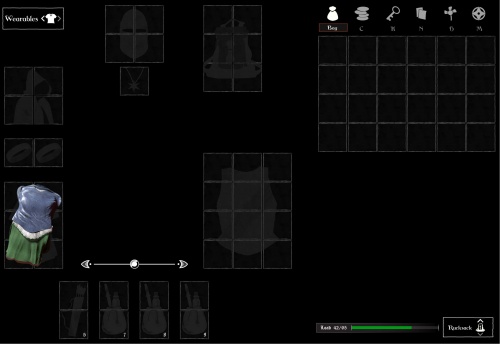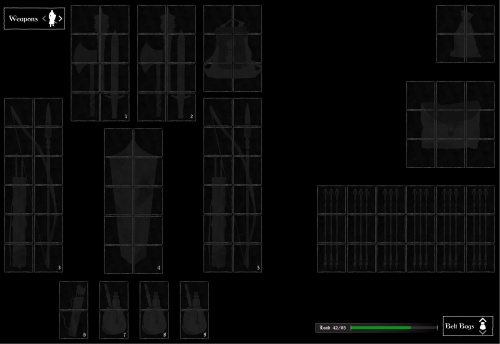SO:Inventory
Inventory represent the items that a Character has collected in The Lays of Althas: Sundered Order.
See SO:Equipment for further details about items from Inventory that the Character can "wear".
Contents
Basic Overview
Inventory will be broken up into the following parts:
- Equipment: Left side of screen. See SO:Equipment for further details.
- Rucksack: The main Inventory, generally representative of whatever item is in the Rucksack Equipment slot.
- Bags: Secondary Inventory space, representative of extra bags in the Belt slots.
- Keys: Keys that go to certain doors.
- Notes: Notes, papers and scrolls that the player has collected.
- Herbs: Various plants that can be gathered. Used in Cooking and Alchemy.
- Maps: Maps that the player has collected.
The Demo will consist only of Equipment and Rucksack.
Basic Functionality
- Hover the Mouse over an Item (without clicking on it) in the Rucksack, Bags or Equipment submenus will bring up a "Pop-Up" with information about that item
- If you are hovering over an item in Rucksack or Bags, and there is an item of the same Class and Subclass equipped in Equipment, then the currently hovered-over item and the equipped item pop-ups both come up, and any comparable data (ex. Weapon Speed, Damage, etc) is either Green (better), Yellow (same) or Red (worse).
- Left Click an Item and the Equipment Slot[s] (grid spaces) it can go in (if any) will light up either Green or Red:
- Green if the Player Character meets the requirement/all the requirements to equip the Item (such as equaling or having greater than the "Strength Requirement" for a Weapon), or if the Item include no requirements to equip the Item.
- Red if the Player Character does not meet at least one of the requirements to equip the Item (such as having less than the "Strength Requirement" for a Weapon).
- EXAMPLE: You have a Sword in your Rucksack space. You left-click the Sword, and you meet the Strength Requirements to equip it (Green Strength symbol in the Sword's Pop-Up). The two 2x4 grid Sidearm Slots (total 16 grid spaces) all change to a green hue (whether there is already another Weapon or 2 already equipped in Sidearms). You left-click the item to drop it back in Rucksack (or in an open Sidearm Slot), and the Sidearm Slots' grid spaces go back to their original black color with grey line boxes.
- Left Click an Item and then clicking the o button will rotate the item if its grid size is not square (ex. 1x2, 2x3, etc). Items rotate to either 0º (vertical, with the top of the item upwards) or 45º (horizontal, with the top of the item right-wards).
- Right Click on an item in Rucksack or Bags will equip it in an open Equipment slot (if no other item is equipped there).
- The Main/Weapon Equipment Submenu will be switched to automatically if the Item is equipped with right-click.
- EXAMPLE: You currently have the Main Equipment Submenu and the Rucksack Submenu opened in Inventory, and Sidearm Slot 2 is open. You right-click a Sword in Rucksack: the Weapon Equipment Submenu is switched to and the Sword is moved to Sidearm Slot 2.
- The Main/Weapon Equipment Submenu will be switched to automatically if the Item is equipped with right-click.
Equipment
See SO:Equipment for further details.
Tabs
On the top-left of the Inventory screen, you will notice several tabs.
Bags (b)
Press b, or click the Bags tab, to open this tab in Inventory. Think of Bags as the Inventory space for your "Big" items that take up space.
This is the default tab that is opened when you initially open the Inventory Menu.
Rucksack
The "Main Inventory" for Bags is your Rucksack. The Rucksack grid space varies depending on what the Character has equipped:
- If the Character does not have Clothing nor Backpack equipped, then the Rucksack grid space will be empty.
- If the Character does have Clothing equipped, but not a Backpack equipped, then the Rucksack grid space starts at 6x4.
- If the Character does not have Clothing equipped, but does have a Backpack equipped, then the Rucksack grid space will at least be 6x3 and at most be 6x6 (depending on the Backsack).
- If a Backpack is unequipped, the contents of what was in the Backpack should stay with it.
- If the Character does have Clothing and Backpack equipped, then the Rucksack grid space will at least be 6x7 and at most be 6x10 (depending on the Backsack).
- If a Backpack is unequipped, the contents of what was in the Backpack should stay with it.
Load
Also in Bags, at the bottom of the grid, you'll find a Load Bar. "Load" is supposed to represent how much a Character can carry (based on their Strength). This increases based on the total weight of the Items you have in Bags. The more Load, the more it should slow down the Character.
To the left of the Load Bar will be 1 of 2 buttons:
- If the Rucksack grid is shown, then a "Bags" button, with a down arrow to the right of it will be shown. Click the button with your mouse, Mouse Wheel Down or Down key to switch to the Belt Bags grid.
- The Rucksack grid is the default grid shown when the Inventory Menu first comes up.
- If the Belt Bags grid is shown, then a "Rucksack" button, with an up arrow to the right of it will be shown. Click the button with your mouse, Mouse Wheel Up or the Up key to switch to the Rucksack grid.
NOTE: The "Belt Bags" button does not need to do anything in the Demo, nor does the Load Bar.
Belt Bags
The "Side Inventory" for Bags is your Belt Bags. The Belt Bags grid space varies depending on what the Character has equipped in the 4 Belt Slots:
[WIP]
Item Tooltips
[WIP]
Coins (c)
[WIP]
Keys (k)
[WIP]
Notes (n)
[WIP]
Herbs (h)
[WIP]
Maps (m)
[WIP]